feedly has gone beyond just a place to find and organize the content you read. With feedly, you can easily share stories to your Facebook, Twitter, LinkedIn, and hundreds of other services using IFTTT. Sharing stories shows others what you’re reading and helps keep your friends and teammates up-to-date on content you think is important.
Pro tip: All of your sharing options will appear in the article toolbar or in the overflow menu at the top of each article. To customize which sharing services appear in the article toolbar, click on Preferences in the left-hand navigation menu and go to Favorite Sharing Tools. Here, you can select the nine sharing and saving tools you use the most.
01. Interact with your friends by sharing to your social networks
Sharing to social networks such as Facebook and Twitter helps you better interact with your following and establish your presence on these networks. You an share stories that you read in feedly to your favorite social networks without having to even open a new page. Simply click on the Facebook or Twitter icon in the article toolbar, or find them under the three vertical dots. A pop-up will show your post, all you have to do is click Share.
02. Grow your professional network by easily posting to LinkedIn from feedly
Sharing stories to LinkedIn is a proven way to improve your visibility on the number one professional social network and the third-fastest-growing social network. Sharing through LinkedIn has proven to be more effective than sharing through any other social network. Feedly has provided a way of easily sharing stories to LinkedIn with just a few clicks.
To share to LinkedIn, click the three vertical dots at the top right corner of the article then click on LinkedIn in the drop-down menu. A pop-up will show up with a post that’s ready to go. Feel free to add a caption or change the preview image, then share it with all of your LinkedIn connections.
03. Send relevant stories you read through Gmail
If you want to share a story that you read in feedly with one of your friends or teammates directly you can do so by sending it to them in an email. Sending a story through an email in feedly is easy because all of the important parts of the story will already be in the body of the email, all you have to do is type a recipient’s name and click Send.
04. Share with Buffer and Hootsuite to schedule posts for a certain time of day
It can be useful to schedule certain posts to publish at on a particular day or at a certain time of day when there is more traffic to your social network. When you share links to stories you read in feedly, you want to make sure you’re sharing at the right time. With feedly Pro, you can use Buffer and Hootsuite, social media scheduling tools, to schedule your posts. Both icons appear under the three vertical dots in the article toolbar.
05. Set up IFTTT to automatically share stories that you’ve saved or tagged
Another useful feature of feedly Pro is integrating with IFTTT, a tool that connects the different web services you use and automates their processes. Some of the social networks you use may not be integrated with feedly yet. You can share stories to these social networks easily with IFTTT. If you add a specific tag to a story you want to share, IFTTT will see that as a trigger to share it on your social network – it’s completely automated. We have a separate tutorial on IFTTT if you want to learn more.
06. Use IFTTT to connect stories with other medium
You can use IFTTT to not only post to your social networks, but to post to other medium, such as Trello, WordPress, Salesforce Chatter, and tumblr.
If you are an avid blogger, and love reposting the content you find on feedly, you can do so automatically through IFTTT by posting automatically to Blogger, Tumblr, and WordPress.
Some of the content you read in feedly is great for business, and sharing stories with your teammates can help inspire your company. You can use IFTTT to share to Salesforce Chatter and Slack when you tag a story as such so that everything happens in the background.
Sending stories to other medium simply for your own productivity and use is also possible through IFTTT. You can send stories to Trello, Yammer, and Google Drive to track your progress or list of to-dos.
07. Integrate services you use with our Custom Sharing tool
feedly has has many sharing tools that we’ve integrated in the article toolbar. However, there are many more that are not yet integrated. We’ve created a Custom Sharing tool, which allows you to share articles directly through networks such as WordPress, bitly and Gmail. Here’s how you can set up Custom Sharing:
- Click on Preferences at the bottom of the left hand navigation menu and scroll down until you see Custom Sharing, a feature of feedly Pro.
- You should see a table that shows all of the sharing tools that feedly supports, as well as Custom Sharing (this will be at the top of the list)
- Pro tip: This is where you can select which sharing services appear in the article toolbar. You can select up to nine of the tools you use most often.
- Right above this table is a place to enter a Custom Sharing url. Below is a list of sharing URLs that work. This is the URL that you would use to share to a custom recipient in Gmail: http://mail.google.com/mail/to=EMAIL@MAIL.COM&fs=1&tf=1&view=cm&su=${title}&body=${url}
- Replace “email@mail.com” with your recipient’s email.
Once you’ve set up Custom Sharing, all you have to do to share a story is click the Custom Sharing icon, a paper airplane, in the article toolbar. A pop-up window will show the post before it sends. Once you’ve reviewed it you can hit send and keep reading.
Sharing with the Custom Sharing tool is useful because it gives you the ease of sending an already-formatted post with just a few clicks – all you have to do is change the Custom Sharing URL. You can only use one Custom Sharing tool at a time. Here are some popular ones:
Send to Pinboard:
http://pinboard.in/add?url=${url}&title=${title}
Save as PDF:
http://savepageaspdf.pdfonline.com/pdfonline/pdfonline.asp?cURL=${url}
Send to Ping.fm:
http://ping.fm/ref/?link=${url}&title=${title}
Send to Remember The Milk:
http://www.rememberthemilk.com/services/ext/addtask.rtm?t=${title}-${url}
Send to bit.ly:
http://bit.ly/?v=3&u=${url}&s=${title}
Send to Gmail from full composition:
http://mail.google.com/mail/?fs=1&tf=1&view=cm&su=${title}&body=${url}
Send to Gmail with custom recipient:
http://mail.google.com/mail/?to=EMAIL@MAIL.COM&fs=1&tf=1&view=cm&su=${title}&body=${url}
Send to Google Calendar:
http://www.google.com/calendar/event?action=TEMPLATE&text=${title}&details=${url}
Send to Google Translate:
http://translate.google.com/translate?u=${url}
Create a Google Bookmark:
http://www.google.com/bookmarks/mark?op=edit&output=popup&bkmk=${url}&title=${title}
Send to WordPress:
http://www.WORDPRESSDOMAIN.com/wp-admin/press-this.php?u=${url}&t=${title}&s=${source}&v=2
Send to Tumblr:
http://www.tumblr.com/share?v=3&u=${url}&t=${title}
Send to Diigo:
http://www.diigo.com/item/new/bookmark?url=${url}&title=${title}
Send to Springpad:
http://springpadit.com/s?type=Bookmark&url=${url}&name=${title}
Send to Delicious:
https://api.del.icio.us/v1/posts/add?description={title}&tags=News&url={url}
Send to Wallabag:
https://www.framabag.org/u/USERNAME/?action=add&plainurl=${url}
Send to Known:
http:/{known-url}/werd.io/share?share_url={url}&share_title={title}
Questions? We want to hear your feedback. Email us at tutorials@feedly.com.
![]()
Source: ARI Feed

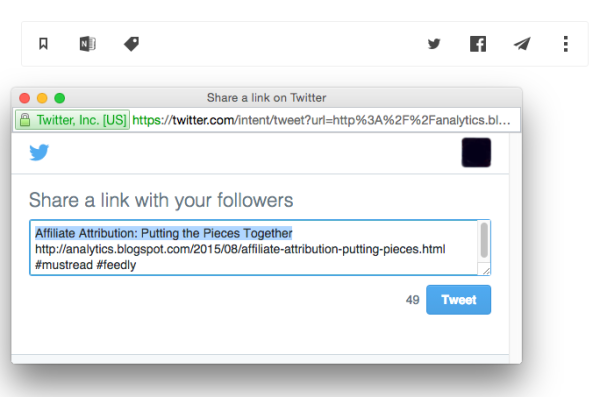
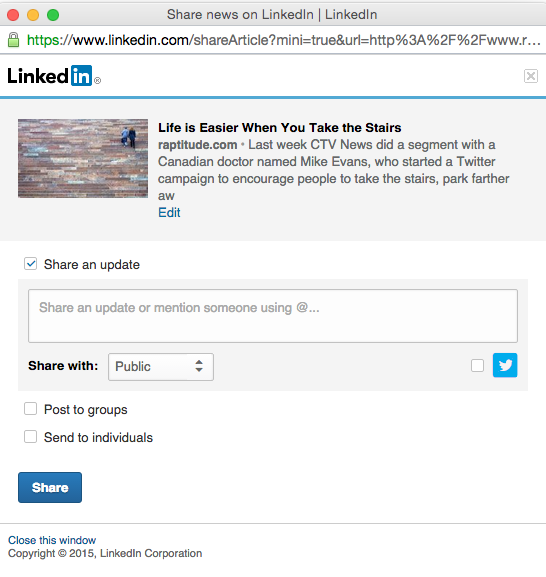
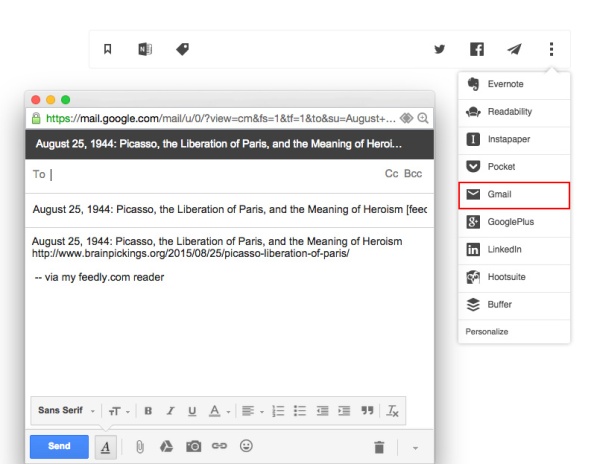

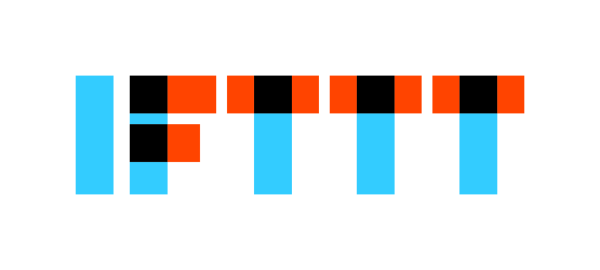

Leave A Comment