What is IFTTT?
IFTTT, “If this, then that,” is a tool that allows you to create commands, or “recipes” that connect all of the different web services you use together. IFTTT automates the power of the web by relying on “if” recipes and “do” recipes. One classic IFTTT recipe states, “If I post a picture on Instagram, then save the photo to Dropbox.” There are more than 200 web services (or “channels”) that IFTTT supports – from feedly to Google Drive, WordPress, Tumblr, Twitter, Facebook, and countless more. With feedly Pro, you get access to IFTTT (and more) so you can automate the sharing, saving, and publishing process to the rest of the web.
00. Connect your feedly to IFTTT
With feedly Pro, you can get seamless integration with IFTTT to automate the sharing and saving process with feedly. IFTTT has more than 2,000 recipes that connect feedly with services like Google Drive, WordPress, and YouTube. Connect your feedly to get full access to everything IFTTT offers with feedly.
- Go to IFTTT.com and login to your account, or create an account. It’ll be easier if you set up your IFTTT with the same email that you used to create you feedly. That way you’ll already be logged in.
- Get to the feedly channel in IFTTT by clicking on Channels in the top navigation and searching for feedly. Click to connect your feedly
- Once you login to your feedly account can start making and using recipes on IFTTT!
We’ve compiled five popular recipes that showcase the best uses of IFTTT and feedly.
01. Automatically send saved stories to a Google Spreadsheet
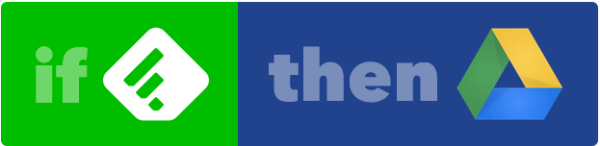
One of the most popular feedly recipes in IFTTT is “Send stories marked Saved For Later in feedly to a Google Spreadsheet.” This provides an easy way for you to keep track of the stories that you save in feedly. You can share the spreadsheet with colleagues, or simply have an archive of everything you save in feedly. Find the recipe here or follow these simple steps to create your own in IFTTT.
- Click on My Recipes in the top navigation and click on Create a Recipe.
- For “this”, choose feedly and select the trigger “New articles saved for later.”
- For “that”, choose Google Drive and select the action “Add row to spreadsheet.” You may need to connect your Google account.
- Creating this recipe will create a new spreadsheet in Google Drive. Change the name of the spreadsheet and specify which Google Drive folder to place it in. Each time you save a story, a new row will be created in that spreadsheet.
- Review the recipe you’ve created, and when you’re ready click Create Recipe.
02. Tweet stories with a specific tag in feedly
Tagging stories is useful if you want to come back to a certain set of stories later, but with IFTTT you can also use tags to automate your sharing. You can find the recipe here or create your own IFTTT recipe.
- For “this”, choose feedly and select the trigger “New article tagged.” Select one of your feedly tags and create the trigger.
- For “that”, choose Twitter and select the action “Post a tweet.”
- Your tweet will show just the story’s title and URL. Add comments or a hashtag in the tweet text to create uniformity in your tweets. For example, you can add #feedly so that your followers know where you first read the story.
03. Get an email every time there’s a new story in one of your feedly categories
Some users need to keep an eye on everything that is happening in some of their categories. If that’s the case for you, with IFTTT you can get notified every time there is a new story in one of your categories. Here’s how to set up this recipe:
- For “this”, choose feedly and select the trigger “New article from category.” Select the category that you would like to get notifications from. To get notified when there’s a new article in different categories, create a separate recipe for each one.
- For “that”, choose the channel “Email,” shown by a white envelope over a blue backdrop. This tells IFTTT to send you an email. You can change how you want the subject and body of the email to appear in your inbox.
Pro tip: You can also set up this kind of recipe to get new stories sent to you by text message.
04. Get trending New York Times articles sent to your feedly
feedly is a great tool to use not just to follow topics for your job, but also to stay on top of the news. Adding only the popular New York Times articles to your feedly will keep you up-to-date on the important things without cluttering your feed.
- For “this”, choose The New York Times and select the trigger “New popular article in section.” Choose the section that interests you most, or if you want to see all trending articles select “Any Section.”
- For “that”, choose feedly and select either “Add new source” or “Save for later” as the action. Selecting “Add new source” will put the story in Uncategorized.
05. Get videos marked “Watch Later” added to your feedly
feedly is not only good for reading, but also for watching videos from YouTube. You can use IFTTT to get YouTube videos you’ve marked “Watch Later” added to your Saved For Later in feedly.
- For “this”, choose YouTube, with the trigger “New watch later video.”
- For “that”, choose feedly, with the action “Save for later.” Now, you can keep and watch videos that you mark as Watch Later in both your YouTube and your feedly.
Pro tip: You can also import your YouTube subscriptions to feedly to make sure you don’t miss any uploads from your favorite channels.
Explore even more IFTTT recipes
Those are just a few of the many ways to boost and automate your use of feedly with IFTTT. There are over 2,000 feedly-based recipes on IFTTT, making it a powerful resource for users all over. Here are our favorite recipes:
- Grow your knowledge by adding a random Wikipedia article to your feedly every day
- Always on the go? Save feedly articles to Pocket to read later
- Spice things up by adding new Tumblr likes to your feedly
![]()
Source: ARI Feed

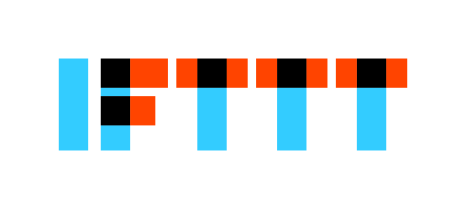
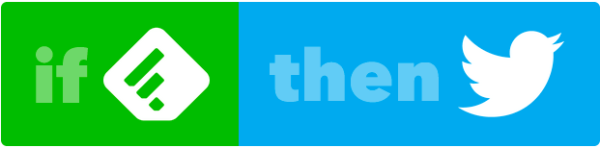
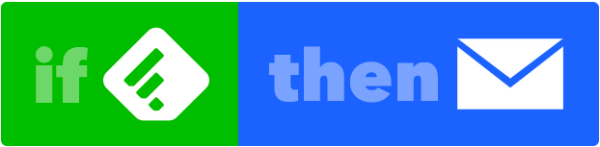

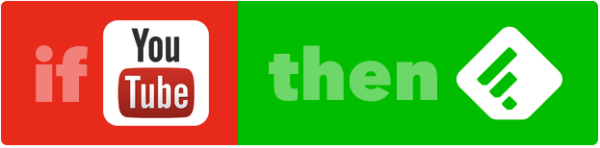
Leave A Comment