One of the most popular features of feedly Pro is the Power Search function, which gives you robust tools to find any piece of content from across the web. With Power Search, you can fine-tune your search results by searching for an author, searching specifically for videos, or searching within categories in feedly. For example, you can find the best reviews of a newly released product or monitor your brand within specific publications in a collection. The magic of searching on feedly is that you can search within the millions of sources that feedly is connected to, getting access to the millions of sources of content that make the quality and richness of the web.
feedly Power Search from Feedly on Vimeo.
01. Search within your feedly
Whether you’re looking for investment tips from sources you follow in feedly, an in-depth product review, or credible information on trending topics, feedly makes it easy to narrow your search results and search within sites you specify.
If you are a PR manager, for instance, you can designate your top-tier publications in one collection, your second-tier publications in another, blogs in another, and TV stations in yet another. Then you can search for specific news or companies by collections to create your coverage reports.
You can also search across all of your collections using Search in My Feedly. This will bring up search results only from sites that you already follow in feedly and your search results won’t be cluttered by other publications.
To find this feature, click on the drop down options under Search in and select My Feedly.
02. Search beyond your feedly
You can also search for news and information beyond the publications and blogs you follow within your feedly by using Search Beyond My Feedly. Searching beyond your feedly draws from the most popular sources across the whole feedly community, Using the feedly search engine produces rich, highly specific content on the web.
Once you find a story that you like you can easily tag it or mark it as Saved For Later. This will save your article in your Saved For Later section. To search beyond your feedly, click on the drop down options under Search in and select Beyond My Feedly.
03. Search within your Saved For Later
You can use feedly’s Saved For Later tool to save stories you want to read later. As your Saved For Later section grows, you may want an easy way to find a specific article you’ve saved. With feedly’s Power Search, you can easily search for stories within your Saved For Later, by relying on the same filters and sorting tools from Power Search. It makes finding saved stories simple and fast.
To search within your Saved For Later, click on the drop down options under Search in and select Saved For Later.
Pro tip: You can use the “Search in” filter to search within a collection and within tags as well.
04. Powerful filters to narrow your search results
When you’re searching under stories in feedly, there are several powerful search filters to narrow your search results and find just what you’re looking for. You can search within tags or collections, within a specific time frame, or even look for specific media embedded in the search results (for instance, video).
- Search Within: You can search within your different categories in feedly to get content that only certain publications you follow publish.
- Time: You can define your search within today, the last seven days, the last 30 days, or forever, based on whether or not you’re looking for the most up-to-date news. Under the Time drop-down menu you can specify the time frame of your search.
- Matching: You can search by either the author or the title. If you know the author’s name, you can specify that you only want to see articles written by that person by selecting “Author” from the dropdown menu under Matching. Similarly, you can select whether or not you want your search word to be in the title of the story by selecting “Title” in the same drop-down menu.
- Sort By: With Sort By, search by popularity or chronologically. To read only the most popular stories, select Popularity in the Sort By drop-down menu. To see the most recent stories, select “Time: in the dropdown menu. This can be used for journalists who need to stay on top of recent, relevant news.
- Embeds: feedly’s search also allows you to search specifically for stories with an image, video, audio, or document. To use this filter, select one of the options in the drop-down menu under Embeds. This can be useful for people looking across the web for video reviews, for instance.
05. Refine your search results with search operators
A search operator is something you can type into the search bar to modify your search results. Using these search operators can further refine your search results. You can specify exactly what you’re looking for and look for specific terms in your search results.
- You can narrow your search results by using AND, OR, and NOT operators in the search bar. Using “AND” searches for stories that include two different topics. Using “OR” searches for stories related to one topic or another. Using “NOT” searches for one topic, but prevents another related topic from showing up in your search results.
- Use parenthesis to tell feedly how to group your search operators. For instance, searching “iPad OR (iPhone AND Apple)” will give you stories that include both iPhonne and Apple or just iPad, whereas searching “(iPad OR iPhone) AND Apple” will give you stories that include all three.
- Search with “+” and “-” to make your search results more specific. Doing so will add or delete certain topics in your search. For example, searching Apple -iPhone will show stories related to Apple, but without the word “iPhone”
- To find an exact match for the phrase you’re searching for, use quotation marks. For instance searching “Taylor Swift” will give you results with the two words together, instead of an article with the two words separated – for instance, “Taylor Hansen is a swift runner.”
- You can also search within a specific site. For instance, to search for stories from a particular TIME.com you could type into your search bar “site: TIME.com”.
06. Example: Find product reviews
Now that you know the in’s and out’s of using Power Search, it’s time to put that knowledge to good use. One of the best ways to use Power Search is to look for product reviews. Searching for these within feedly ensures that they are timely, relevant, and from reputable sources. For product reviews you’ll want to use the following filters:
- Search In: Beyond My Feedly
- Time: should match the amount of time the product has been out
- Matching: Title
- Sort by: Popularity
07. Example: Learn a new skill
Power Search is a great tool for finding stories that will teach you how to do something, whether it be simple, everyday tasks, or more complicated processes. Here are some filters you can use to get the best results. For learning a skill, it’ll be best to use these filters:
- Search In: Beyond My Feedly
- Time: Forever
- Matching: Title
08. Example: Research a topic
Using feedly for research is powerful because the filters in Power Search give you incredibly refined search results.
![]()
Source: ARI Feed





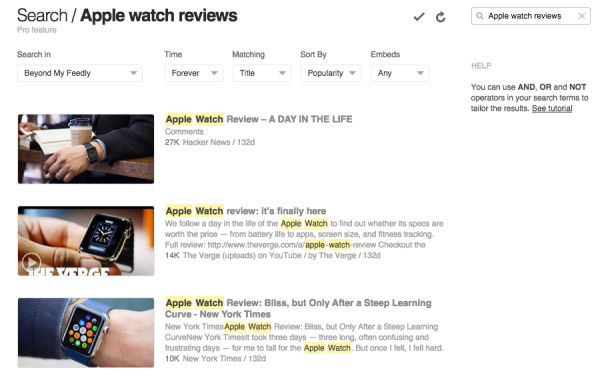


Leave A Comment