We are busy people, that much is a given. We don’t have time to be checking for news on many different websites – feedly is the most efficient news reader for finding, reading and using the content that’s important to you.
feedly is an easy, organized way of reading more stories within your interests to supercharge your knowledge and productivity and get better at your job. Find content that you normally read across the web and organize it in your feedly space. You can create a Collection within your feedly to get the most about topics that interest your or learn a new skill – the opportunities are limitless!
Your feedly is what you make of it, so personalize it as best you can with the best content and fill your knowledge with the ideas you need to keep ahead. Use these six ways to tailor feedly with the sources, blogs and alerts that matter to you, then scroll down to the bottom to get a sense of what some completed feedlys look like.
01 Search for a site you already know
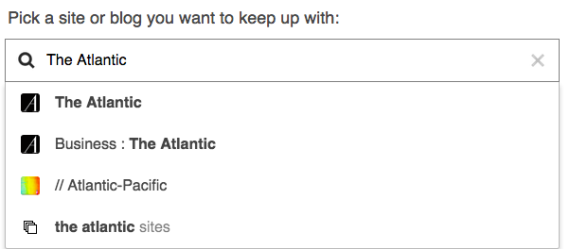
feedly is the tool to organize the news that is important to you. Whether you get your daily news from a big publisher like The New York Times or you want to follow a niche blog – you can find and follow all the publications you want in feedly.
- On feedly’s Add Content page, search for a publication or blog you read regularly and want to follow in feedly. For instance, search “The Atlantic.”
- Once you’ve found the site you’re looking for click the green plus button
 . You can choose which of your Collections to add the site to or create a new Collection.
. You can choose which of your Collections to add the site to or create a new Collection. - Now you can find even more blogs and publications to add to your feedly!
02 Explore a topic
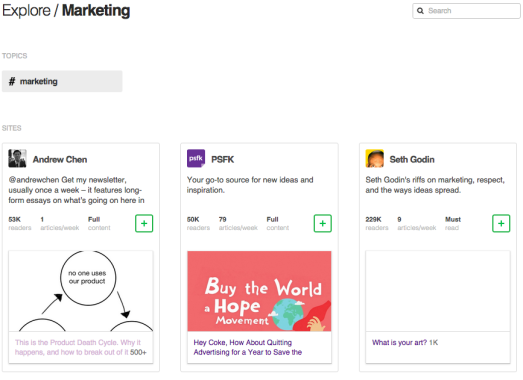
The web is filled with knowledge on any topic imaginable, and feedly is connected to millions of sources of content on the web. feedly lets you find these “gems” and follow them so that you’re always in the know – whether you’re passionate about web design, informatics, or you’re looking to become a better marketer or teacher.
- Go to feedly.com and click Add Content.
- Search for a topic or site, for instance “marketing.” This will take you to a page that showcases the best marketing blogs on feedly.
- Tip: sometimes searching with a # gives you better results. Try it out!
- If you’re looking for some quick suggestions on what to follow in our most popular topics, check our our Starter Kits. You can browse by topic to find rich content to follow. You can find the Starter Kits on the Add Content page.
- When you find a blog that you want in your feed you can click the green plus button
 and you will see steps to sign up with feedly through your Google or Facebook.
and you will see steps to sign up with feedly through your Google or Facebook. - Once you’ve created an account, you can add unlimited content to your feedly.
03 See what thought leaders read with Curated Collections
Wouldn’t it be incredible if you could see the sources a best-selling author like Seth Godin what follows when it comes to Marketing? Or find out where superstar blogger and author Joy Wilson finds inspiration for Dessert and Baking? These industry experts have made their Collections public on feedly so that you, too, can learn to become an expert. Find out what they’re reading in feedly:
- If you scroll down on the Add Content page you’ll see some of the Curated Collections in feedly. These are curated by authors of popular blogs, whom we trust to gather the best information about the topic of their expertise.
- In each Curated Collection, you’ll see a description and a sampling of some of the publications and blogs in that Collection. If you already have a favorite author, you’ll want to check this out.
- Start browsing the publications and blogs in the Curated Collections until you find one you like. You can add one to your feedly by clicking the
 or
or  .
.  Preview what that Collection would look like in your feedly. Like what you see? Add it!
Preview what that Collection would look like in your feedly. Like what you see? Add it!  adds the entire Collection to your reading list.
adds the entire Collection to your reading list.
04 Adding sites from a URL

If you tried searching for the name of a specific publication or blog and that didn’t work, adding via URL might work well. This may give you more specific results and will make searching easier.
- Search for the URL in feedly’s search bar. For exact matches, select
 http://www.time.com sites.
http://www.time.com sites. - If that doesn’t work, you will have to find the site’s feed URL. To do this, go to their homepage and look for the
 . This will take you to a separate page to add the publication or blog to a different RSS Feeds system. To add it to your feedly, copy and paste the URL into your feedly search bar.
. This will take you to a separate page to add the publication or blog to a different RSS Feeds system. To add it to your feedly, copy and paste the URL into your feedly search bar. - Another way to add a specific site is by copy and pasting the publication or blog’s feed URL (found in step 2) right after http://feedly.com/i/subscription/feed/. For instance, this is what the URL would look like when searching for TIME magazine: http://feedly.com/i/subscription/feed/http://www.time.com/feed/.
- However, if you have feedly mini, you don’t have to go through the hassle of finding the site’s feed URL. To add a publication or blog to your feedly using feedly mini, all you have to do is go to the site’s homepage and click the
 in the bottom right hand corner, then click the
in the bottom right hand corner, then click the  , which will take you back to the feedly website. Learn how to activate feedly Mini.
, which will take you back to the feedly website. Learn how to activate feedly Mini.
05 Adding YouTube channels to your feedly
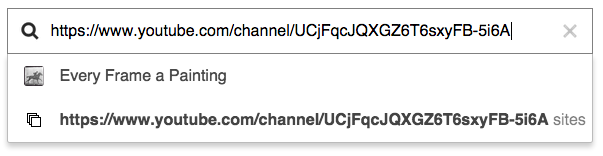 Watching videos can be just as useful as reading articles, and we want you to be able to make the most of your feedly by including YouTube channels. feedly is useful for keeping an eye on the latest uploads from your favorite YouTube channels.
Watching videos can be just as useful as reading articles, and we want you to be able to make the most of your feedly by including YouTube channels. feedly is useful for keeping an eye on the latest uploads from your favorite YouTube channels.
There are two ways of adding YouTube channels to your feedly.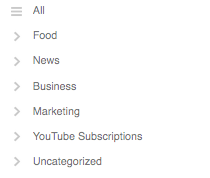
- The first way is to copy and paste the YouTube channel’s URL directly in your feedly search bar. You can add YouTube channels one-by-one into different Collections.
- If you already subscribe to a number of channels on YouTube, you can import them all in your feedly using an OPML export. Export your OPML file from YouTube from the subscriptions page. For the import to feedly, see our final tip below.
06 Import existing subscriptions using OPML
You can use an OPML file to import content from other places that you subscribe to information.
- Go to the site that you want go grab your subscription from and export the OPML file. For instance, to add videos you watch on YouTube go to https://www.youtube.com/subscription_manager and click Export.
- Now, open feedly.com and click on Organize at the bottom of the left-hand navigation menu.
- Click on
 at the top of the page, then find the .xml document you downloaded from YouTube. When you’re ready, click
at the top of the page, then find the .xml document you downloaded from YouTube. When you’re ready, click  .
.
Now, you will have a category of your previous subscriptions in your feedly!

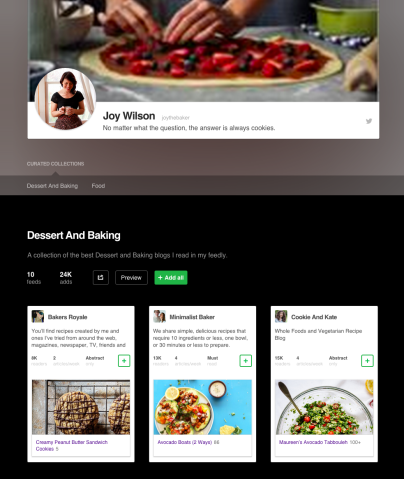
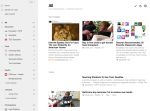
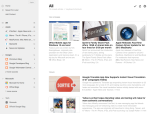
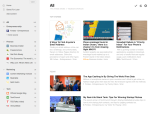
Leave A Comment